NetSuite Allocation Strategy: Supply Management at The Next Level
- haniffa7
- Jul 1, 2021
- 3 min read
Updated: Aug 16, 2021
In attempting to optimize the amount of inventory being held, businesses are often involved in a risk of “What amount of the item should we convey to minimize the likelihood of failed deliveries to customers.” it is essentially the capital cost of holding the extra inventory being in odds with the cost of a lost sale and its impact on customer loyalty.

The classic issue upon some errors we found at Supply Management and Delivery is the unexpected number of orders brought by various cases in either customer’s or distribution side. In this particular situation, the typical resort is a manual reallocation by respective salesperson to remove quantity from one allocation point and distribute them to the sale-points where it is needed.
This method may resolve the situation at the time; however, it is not advisable to perform it for a long term. Another way to deal with the situation is to apply the Pre-Order system. Pre-Order will help your business to control the whole distribution of your products at scheduled time, preventing unexpected orders to occur.
For NetSuite users, performing Pre-Order should not be hard with the help of NetSuite Supply Allocation Strategy. Supply Allocation’s functionality is a boon to organizations and business that experience the distribution issues as written above and seek for the simplest way to manage to move to Pre-Order. The feature allows you schedule orders to be fulfilled in the future.
The Key Points of Supply Allocation Strategy are:
Matches the supply with demand based on the date where it is required.
Matches on-hand inventory remains available to fill immediate demand orders that have future ship dates to supply orders with future receipt dates.
If multiple orders are changed and a large amount of inventory is removed, the setting determines which orders are affected and which orders get items allocated first.
Quantities will be de-committed based on the quantity being reduced on the transaction with a committed quantity and the oldest transaction date.
How To Activate Supply Allocation in NetSuite
The feature can be found at Setup > Company > Enable Features > Items & Inventory Subtab

This feature supports you to set a schedule when you plan the items in the inventory to be preserved for orders.
After enabling the feature, you will find the Order Management options. Supply Allocation is the menu to set preferences of Supply and Demand.

Supply and Demand Preferences
Demand Preferences
In this setup you can sort the Demand by some options:

You can select until 3 sorting categories. Then, you can setup the Allocation timing of orders after make sure that the record is saved.
Supply Preferences
This menu supports setup to Default Allocation Strategy for Sales Order and Transfer Order

Order Allocation Strategy
In this menu you can setup the Allocation Strategy to allocate the Inventory for the orders. This menu includes:
Inventory Options
Select the inventory that comes from Purchase Order and Transfer Order

Allocation Period
Allows you to set the days for items which reserved in the orders.

Allocation Method
Allows you to set when the items in Inventory are reserved for orders.
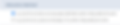
Allocation Quantities
Support the setting of time where the availability quantities would like to be reserved.

Allocation Type
Allocation Type used to indicate the inventory assigned can be reallocated or not. If you select the “Firm Allocation” then you cannot reallocate the items for other orders.

Allocate Orders
If you want to allocate the Orders manually, it still can be completed using Allocate Orders setup.
This supports you to select the orders you want to allocate manually before the heading to the preferences/strategy setup. You can select/filter the order based on your criteria.

Reallocate Items
On this feature, you will be able to reallocate items which already reserved from one order to another. You can fill the quantity to reallocate based on your needs.

Order Allocation Schedule
Order Allocation Schedule is feature which supports allocation of the items based on your preference in Schedule setup. It will be good if you don’t check the automatic reallocation when transaction is saved.

















