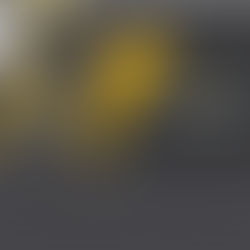How to Close Book in NetSuite
Updated: Dec 10, 2021
When we finished reading a book, we would wrap the story to a conclusion and leave it closed. In accounting, it is not any much different.

The term “closing the books” is referring to an accounting procedure that occurs at the end of each month or year according to the designated company period, and at the end of each year. The word “books” in this activity means company’s record of financial transactions.
In a business, every financial transaction is recorded to later be reported in monthly or annually period. Closing the book helps ensure that the data input into accounting records are accurate so the reports would be secure from any errors. It prevents users from posting more entries to the sub-ledgers and general ledger for the previous year, providing a final position for the financial year. These whole processes from recording to finalising reports were usually done manually in a book or spreadsheets. That; before the era of Cloud ERP.
Why Automate The Closebook?
Thanks to technology, the close has been getting steadily faster according to Ventana Research. According to Floqast, in 2014 of companies surveyed 58% took seven or more days to close, and 28% needed eleven days or more. Only 29% were closing within four days. But in their 2019 survey, only 49% needed seven or more days, and nearly half (46%) were closing in four days.
With optimised process of digital accounting in Cloud ERP, policies and procedures have been standardised to simplify accounting through data captured in the field, streamline tasks by identification of dependency, and to make stronger upstream data integration. The automation also helps in boosting account reconciliation process up to 50%, match the transactions and reduce the possibility of late reconciliations and makes more accurate reports to avoid too many reconciliation rejections. Also, it is paperless.
Closing A Book in NetSuite
There are several important things to consider before closing the books in NetSuite. Before heading on to the process, it is important to prepare and double check if there are incomplete transactions somewhere. There are not many additional year-end tasks required in the system but there are a few considerations to make such as reporting process and record management. Overall, the NetSuite close process will become easy and painless after just a few months of getting the hang of it.
Managing Accounting Periods
Period Setup: A fiscal year and base periods must be created prior to entering transactions in NetSuite. A key selection when setting up a fiscal year is your period format. The three options are standard calendar months, 4 Weeks, and 4-4-5 Weeks.
Once your fiscal year is setup you can decide whether or not to allow for Non G/L Changes to transactions in a closed period. This checkbox selection is made on a period by period basis within a fiscal year. An Example of a Non G/L change is updating the memo field on a vendor bill.
When viewing your accounting periods on the Manage Account Periods page you’ll notice that a period will be in one of the three following states:
Unlocked: No restrictions on the posting of transactions.
Locked: Only users with the Override Period Restriction permission can create or modify transactions.
Closed: No users, including Administrators, can post or make G/L impacting changes to transactions.
3. Here’s some additional information in regards to locking and closing periods:
All prior periods must be closed in order to close the current period.
Periods previously closed can be reopened if adjustments are needed. NetSuite will require a justification reason to be recorded when re-opening a period.
Reopening a period will open any subsequent closed periods.
There is Quick Close Accounting Preference that allows for the closing of several periods with a single click. It is important to note that the Quick Closing feature does not run any of the period close tasks so it is not recommended to use this functionality when closing a period for the first time.
Tasks on the Period Close Checklist
Once you are finished transacting in a month you may proceed to the Period Close Checklist on the Manage Accounting Periods page. The features that are enabled in your NetSuite instance dictate the tasks required to complete at month end.
Here are some of the common period close tasks in NetSuite:
Lock A/R: Once locked, only users with the Override Period Restriction permission can make AR transactions.
Lock A/P: Once locked, only users with the Override Period Restriction permission can make AP transactions.
Lock All: This locks down the ability to make journal entries or to create transaction that was not previously restricted in the previous two steps. Users with the Override Period Restriction permission can still enter any transaction.
Resolve Date/Period Mismatch: NetSuite requires the acknowledgement of the mismatch between transaction date and posting period for transactions. You can proceed with the month end checklist without aligning the two, however, this can cause headaches with reporting. For example, if two users run seemingly the same report but user A runs it on transaction date while user B runs it on Posting period, the users could come to different results. You can avoid Date/Period Mismatches by setting the “Allow Transaction Date Outside of Posting Period” accounting preference to “Disallow”.
Review Negative Inventory: NetSuite requires the acknowledgement of negative inventory balances because negative inventory is likely a good cause for review. However, you can proceed with closing the books with negative inventory balances if you choose to do so.
Review Inventory Cost Accounting: This task ensures that all inventory costing calculations have been completed. There is a button within this task to run costing calculations if the process has not been completed already.
Review Inventory Activity: This task opens a version of the inventory activity detail report which provides a view of inventory balances.
Revaluate Open Foreign Currency Balances: This process generates currency revaluations for open customer and vendor transactions, foreign currency-denominated accounts, and other non-equity balance sheet accounts. Revaluations use spot rate of the last day of the period for the calculation.
Calculate Consolidated Exchange Rates: NetSuite will maintain a list of consolidated exchange rates if you are in an OneWorld environment with subsidiaries that have varying base currencies. These rates are used to translate between the base currency of a child subsidiary and the base currency of the parent subsidiary.
Eliminate Intercompany Transactions: This process generates elimination journal entries for all transaction lines that are flagged to eliminate.
GL Audit Numbering: This feature applies gapless numbering to all general ledger posting transactions.
Close: This is the final step in the close process. Once completed, no user can make G/L impacting entries or edits.
Year-End Considerations
1. Data Housekeeping:
Review your Vendors, Customers, GL Accounts, etc. and inactivate unused records. This will help reduce clutter and ease navigation in your system.
Review AR and AP Aging’s for past due transactions and take action, if needed.
2. Automatic Close:
You are not required to perform a formal year-end closing in NetSuite. The system automatically closes year-end after all the periods are closed within the year. NetSuite does not post the balance to retained earnings via journal entry because doing so would zero the past income statements and prevent them from being viewed. At any point in time the retained earnings account and the net income account on your balance sheet together make up your cumulative retained earnings balance with the Net Income line representing the current fiscal year.
Interested in finding articles like this? make sure to check out other helpful tips, tricks, and updates our blog.
Whether you are looking for a one-stop-shop for all CloudERP service, or simply need answers to your questions, our experts are here to make your business better. Cloudmaven is only one call away to make your whole easy ERP journey comes true.